How do I set-up a teacher account for ecoCEO?
Go to the ‘ECOCEO – THE GAME’ Click the “Login as a TEACHER” button to access the Teachers’ lounge.

Login or create a new account, using your email address.
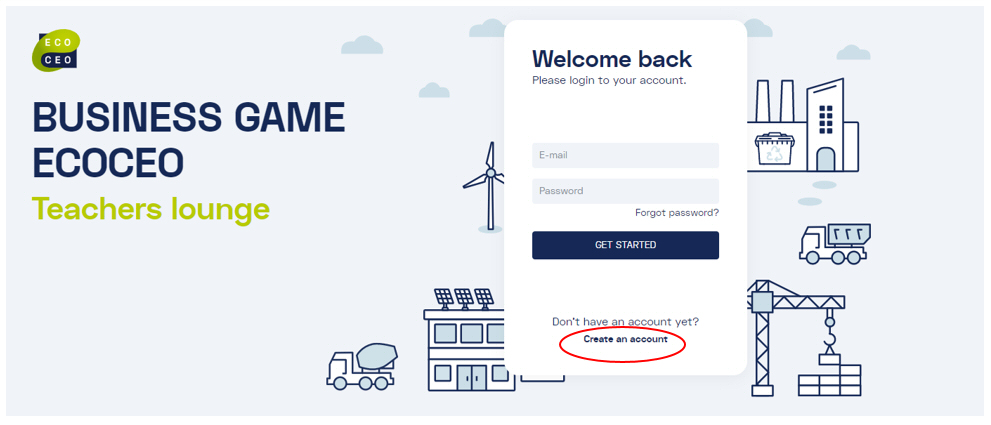
When creating a new account, indicate your country and language. You can change your language at any time later.
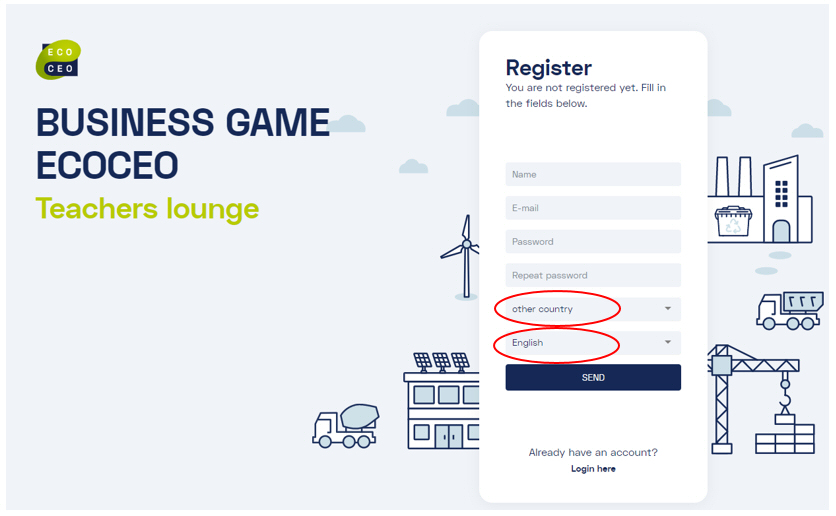
How do I create a new online ecoCEO game session?
When you are logged in in your teacher account, you can create a new game session.
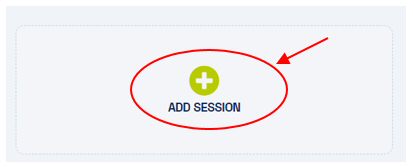
Choose the language you want the game to be in, fill in some extra details, and create the session. You can start the session right away or store it for later.
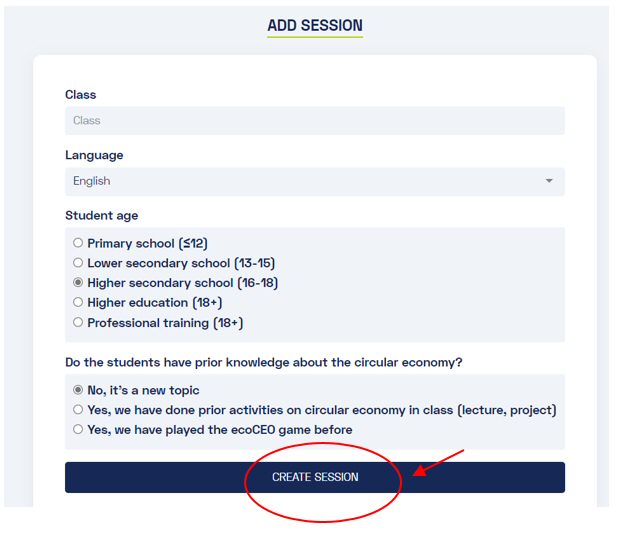
You will get a session-ID and the student instructions.
How should I set up the room for an online ecoCEO game?
- Students play in teams of 2 (or individually). Each team has a computer/laptop with internet connection.
- The teacher manages the game from their own computer. Optionally, the team progress overview and rankings can be shown on a projector screen (not required).
- 1 up to 35 teams can play in a game session. However, an ideal group size would be about 5-12 teams per game session.
How do I run an online game session of ecoCEO?
You can start a game right after creation, or return to a previously created game in your teacher account.
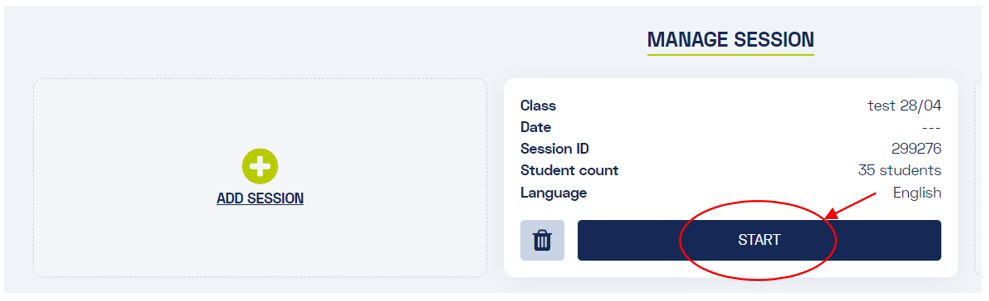
You will get a session-ID and the student instructions in the teacher interface.
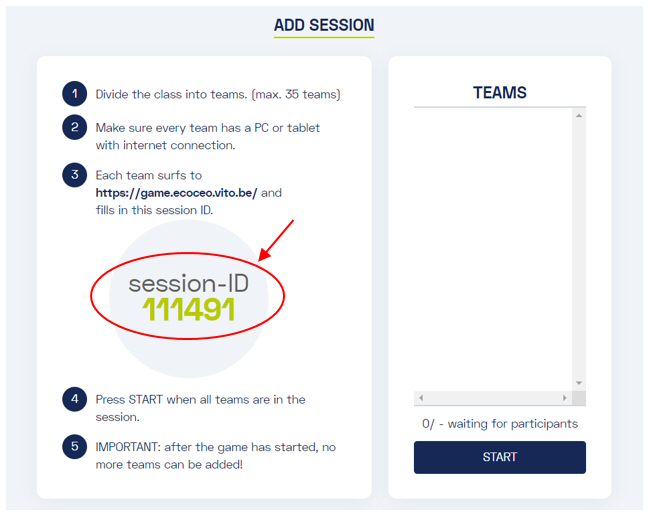
As students start to login in your game session, you will see the list of participating teams appearing on the right in the teacher interface. When ALL teams are logged in, press START.
WARNING: once you have started the game, you CANNOT add additional teams, so make sure they are all in the list before you start!
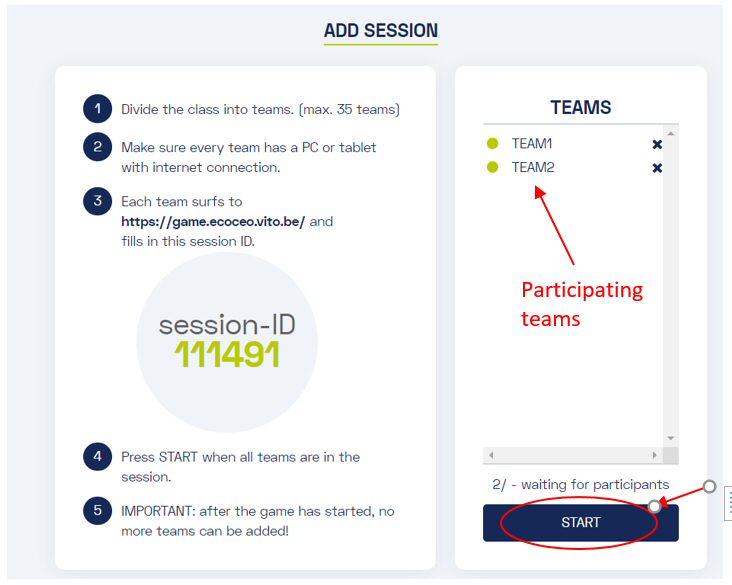
After round 4 and round 8, there is a break. An intermediary ranking of the teams will appear. Only when ALL teams have reached the break, a button will appear in the teacher interface to push the game to the next round (5 or 9). Press it to continue the game.
Teacher interface:
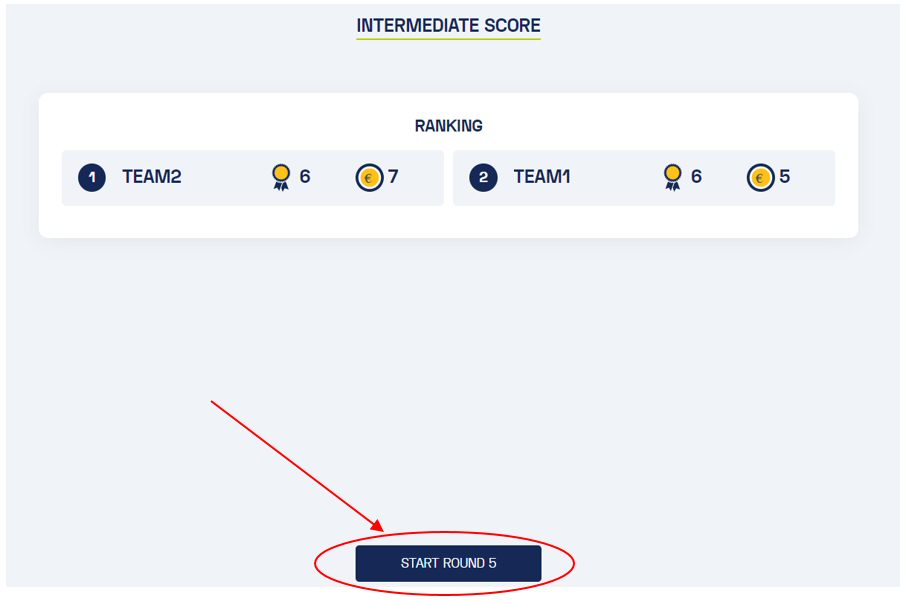
During the game, you will see an overview of all teams’ progress in the teacher interface. If a team should quit before the end of the game, you must remove them, so the other teams can proceed after the breaks. Beware, removed teams cannot be re-added!
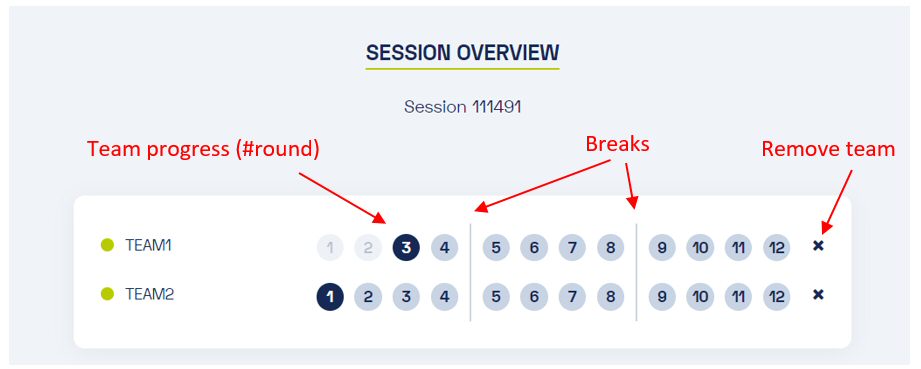
After round 12, the final ranking will be shown
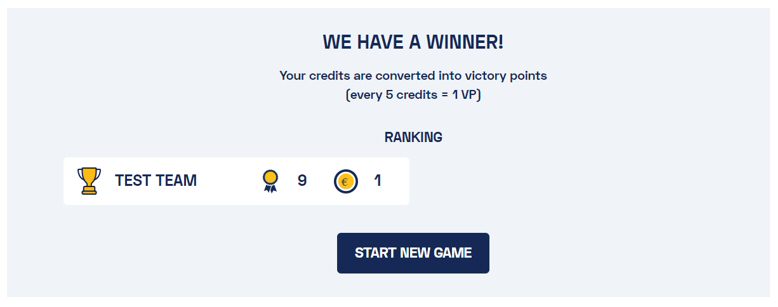
How can students participate in my game session of ecoCEO?
To participate in a game, students either enter the URL (https://game.ecoceo.vito.be/ ) in their browser or go to the page ‘ECOCEO – THE GAME’ and click the ‘Login as a STUDENT’ button.
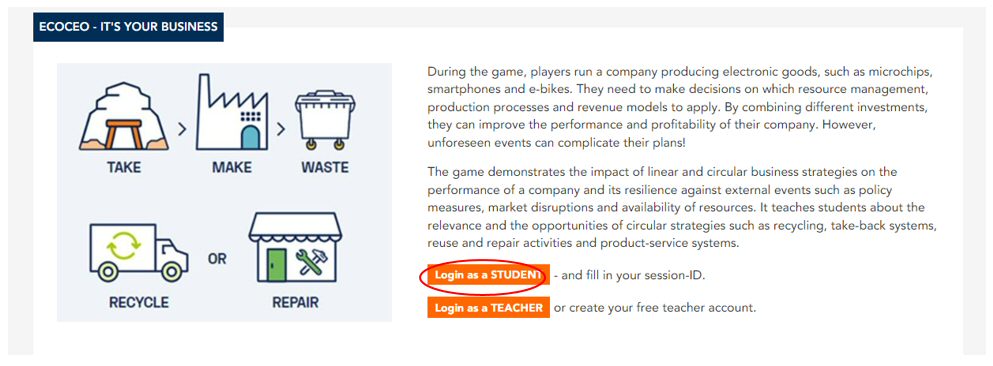
Students must fill in the session-ID, choose a team name, tick the consent box and press ‘OK’. Teams within the same game session must have a different team name!
Student interface:
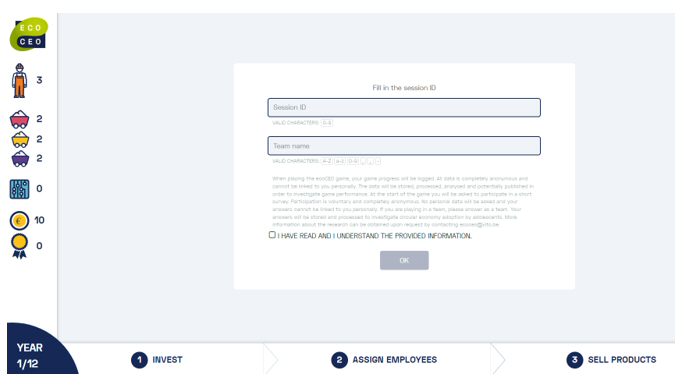
A waiting screen will appear until the teacher officially kicks off the game

At the start of the game, a short survey will appear to set the scene.
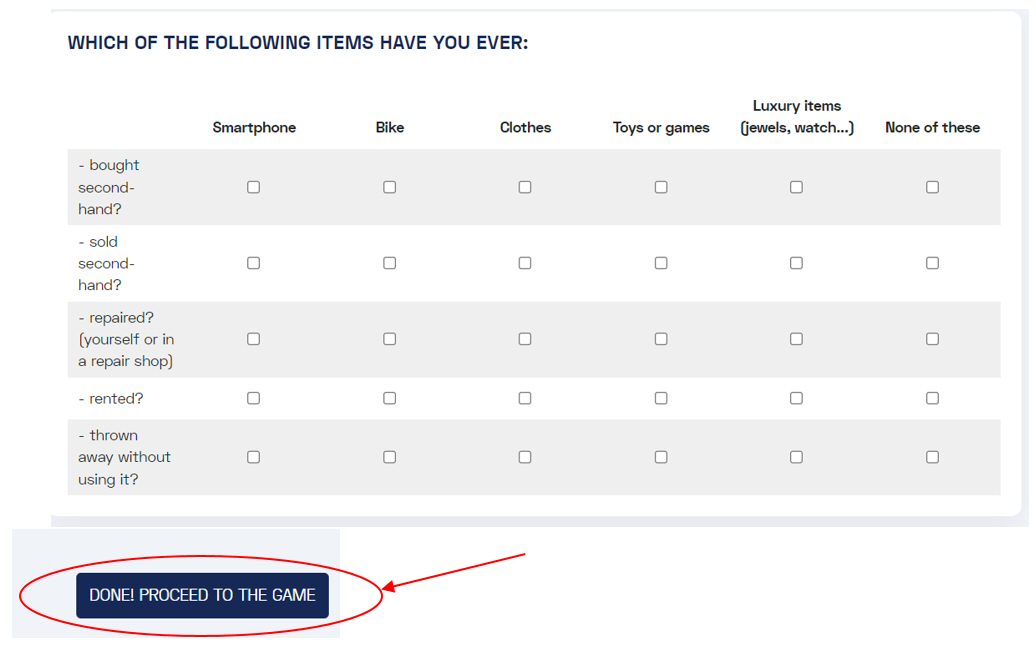
After the survey, the game starts. The first round is a tutorial round, explaining the game rules. From round 2 on, students can make their own decisions.
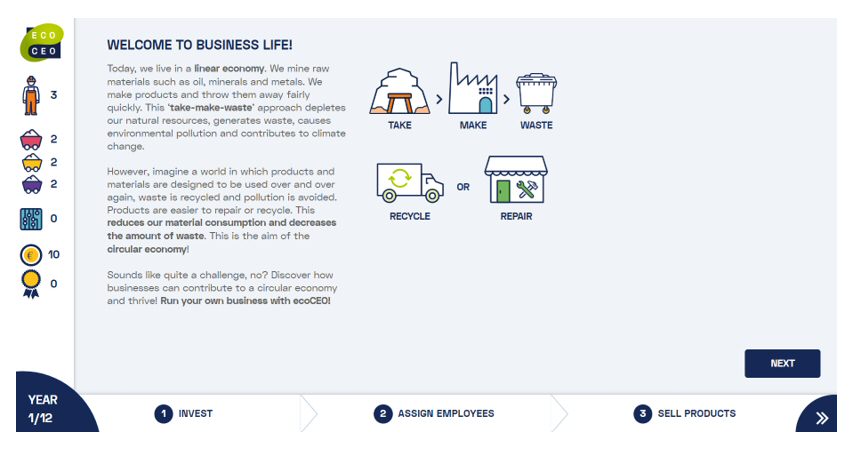
Can I add an extra team to a running game session?
No, you cannot. Ask the students to join an existing team.
Can I remove a team from a running game session?
Yes, you can. If a team leaves mid-game, you must remove it from the overview list to allow the other teams to proceed after the intermediary breaks. Teams that have been removed cannot logon again.
Can I resume a previous game, or spread a game over multiple days?
Yes, you can. Game progress is logged continuously. When teams stop playing and login again at a later moment, the game will continue. They must use the same session-ID and (exactly!) the same team name.
You can reopen the teacher interface of the session in the session overview in your account (‘Active sessions’).
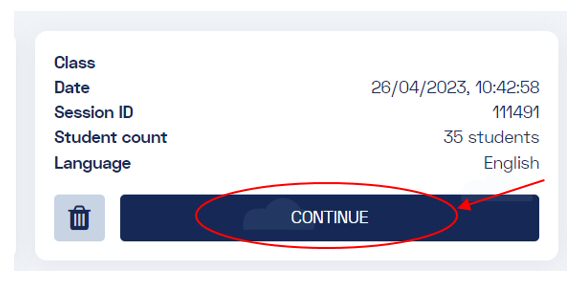
Can I run multiple ecoCEO games at the same time?
Yes, you can. You will get a different ID for each, but you can run them simultaneously in separate tabs. This is recommended if your play with larger groups.
What should I do when a team has left the game early?
If a team leaves mid-game, you must remove it from the overview list to allow the other teams to proceed after the intermediary breaks. Teams that have been removed cannot logon again.
I want to provide feedback or report an issue!
We are always happy to get feedback, especially when it is positive! 😊
However, if you have discovered a bug or encountered a problem, let us know, so we can look for a solution!
Send an email to ecoceo [at] ecoceo.eu, with a description of the issue and the actions taken right before it occurred. If possible, provide a screenshot of the issue and the browser-log (to open the browser log, press CRTL+SHIFT+J on Windows; CRTL+OPTION+J on Mac).
TROUBLE SHOOTING
The game seems to stop or freeze on a student’s laptop! How to solve this?
- Press >> to move to the next screen (on the bottom right corner)
- If >> does not work, refresh their browser and let them login again to the same session-ID with (exactly!) the same team name. The game will continue where it had frozen.
- If refreshing does not solve the issue, restart the computer and try again using the same session-ID with (exactly!) the same team name
- If the problem persists, remove the team from the game session and let the students join another existing team.
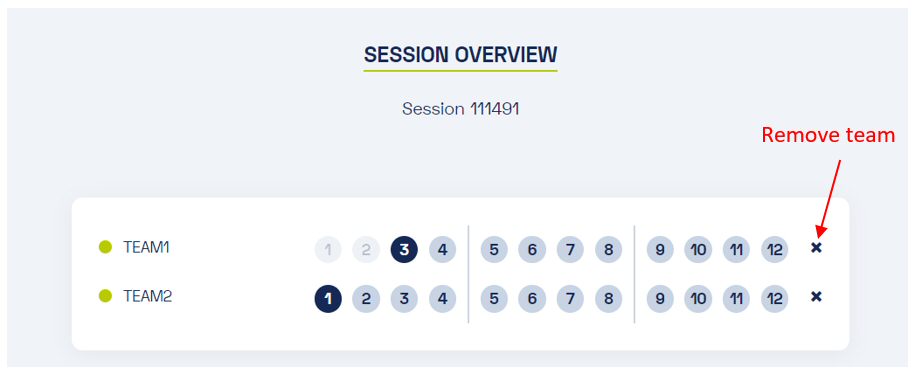
I do not get a button to proceed after the breaks of round 4 and 8? What should I do?
- Check in the session overview if all the teams have reached the break. If not, urge the lagging teams to continue playing until they reach the break.
- If a team has quitted the game, you must also remove it from the overview list to allow the other teams to proceed after the intermediary breaks. Beware, removed teams cannot be re-added!